Links
Teacher / parent notes
Desk Top Publishing - a Poster
A poster is a good use of dtp because it usually combines text and graphics on the same page.
As in earlier lessons use a graphics program first to deal with your picture.
You can acquire a picture from several sources:
- a clip art catalogue (Draw, Paint or photograph)
- by creating it yourself in a Draw or Paint program
- by scanning an existing picture then modifying it within a suitable program Photoshop is the most famous but many scanners come with a program for modifying scanned images)
Do be aware that many images are copyright and should not be used without permission.
Save your picture in an appropriate format, so it is recognised by your dtp program. A photograph may be best in TIFF format, which allows for a great deal of detail, but makes a large file size. Web graphics are usually in JPEG/JPG format which sacrifices some detail but makes for very small files which are quick to load on the Web.
If there is much text you should save that as a text file (as text not as Word, for example) but you could write the text directly into your dtp program if it is not lengthy.
It may be
helpful first to sketch in rough the general layout of your poster. Then
you will be clearer about where you should place your text and picture
boxes.
In your dtp program put the text and picture boxes into position.
Experiment with different sizes and styles of type, choosing a type face which is appropriate for your picture and your message. Try arranging your text in different ways - to the left and the right of the picture as well as centred. Look in the menus and in your program's handbook for details of how to "wraparound" text around a graphic.
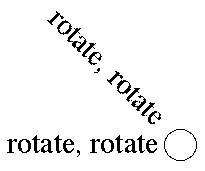 Also try rotating text so it
isn't always straight across from left to right. In other words play
with the text until you find something which is both readable
and outstanding so your poster grabs
the attention of your audience
Also try rotating text so it
isn't always straight across from left to right. In other words play
with the text until you find something which is both readable
and outstanding so your poster grabs
the attention of your audience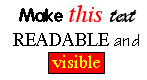 .
.